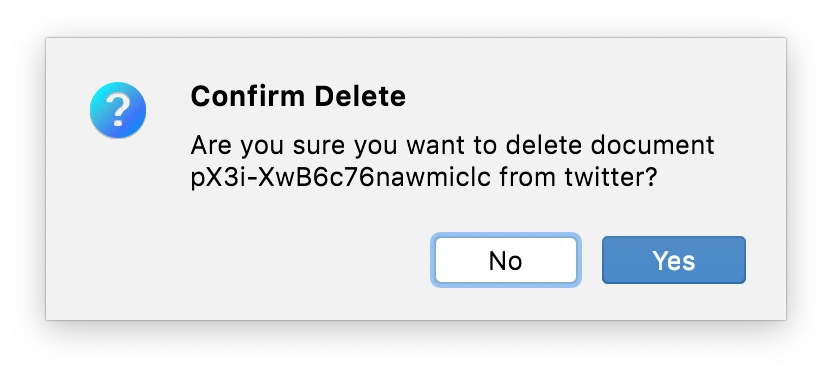Editing Data
There are two ways to edit data in Elasticsearch: using the table and using the JSON editor dialog.
Edit data in the table
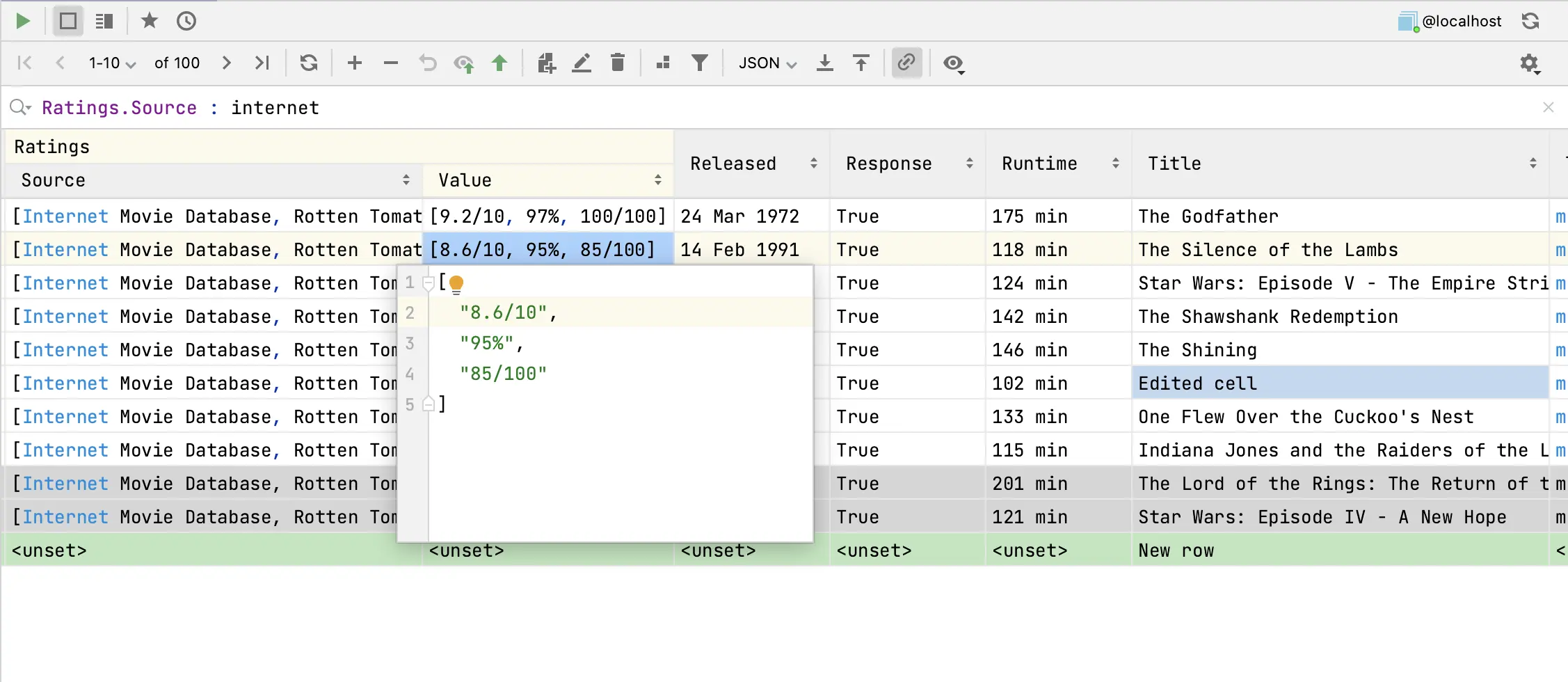
To add a new row to the table, click the 

The changes are highlighted in the table. After all changes are made, click the 

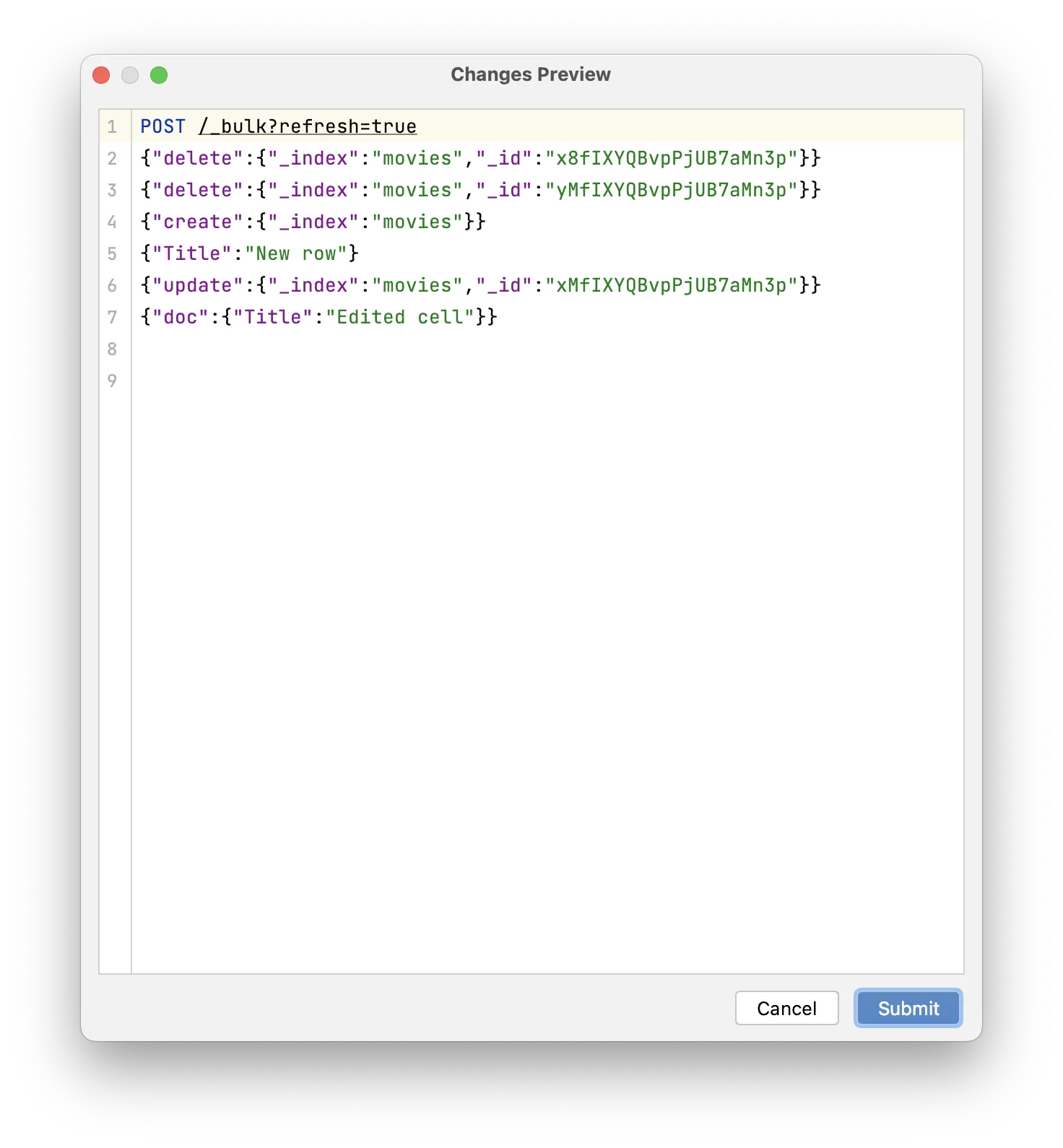
Create new document
To open Add New Document dialog click 
Specify the parameters if needed and put the document in the editor.
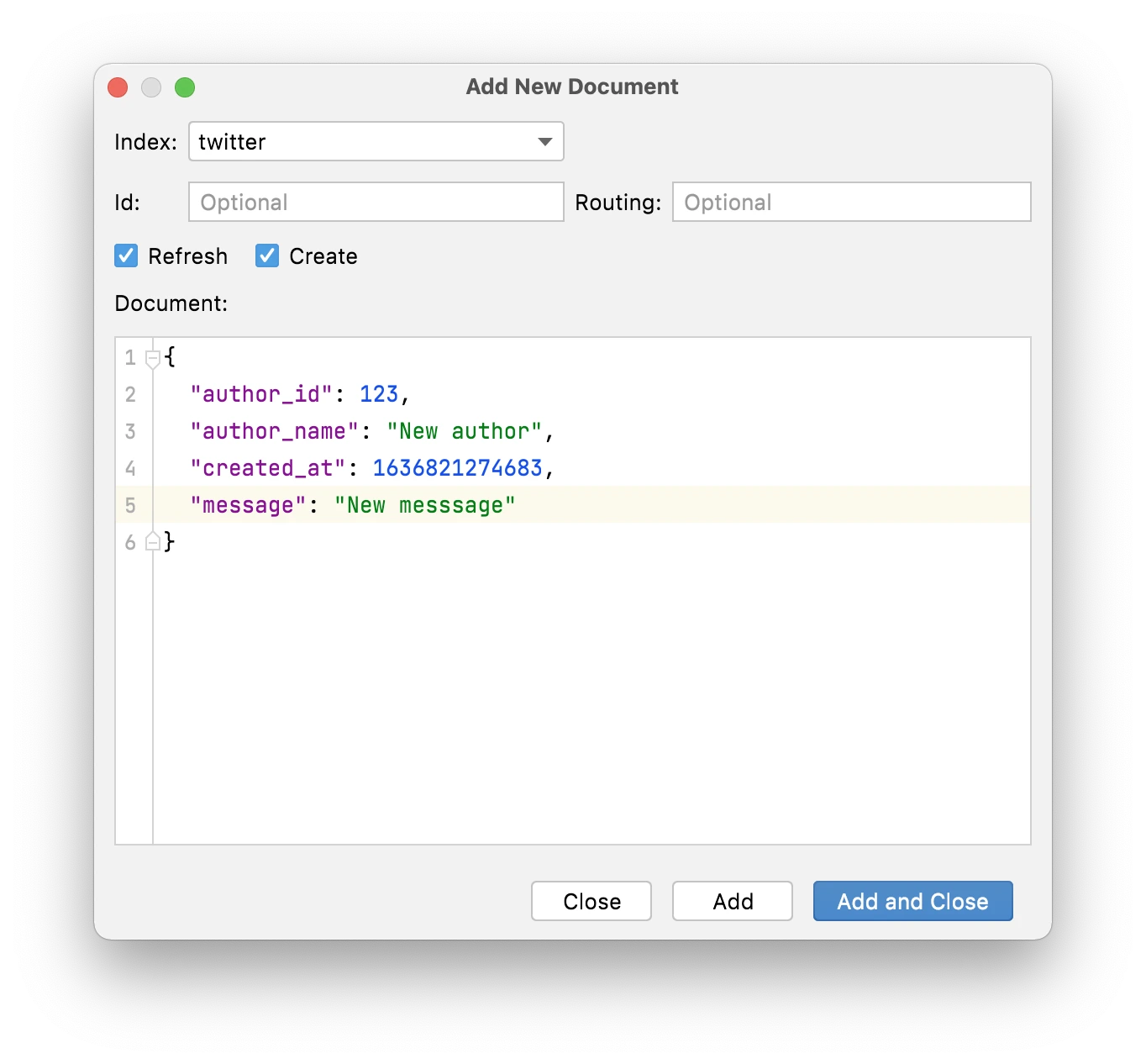
Update document
To open Update Document dialog select the document to edit and click 
You can select one or many documents by selecting rows in table view or putting the cursor at the document in JSON view.
The Update Document dialog supports passing a partial document, which is merged into the existing document. To fully replace an existing document, use Add New Document dialog with disabled Create checkbox.
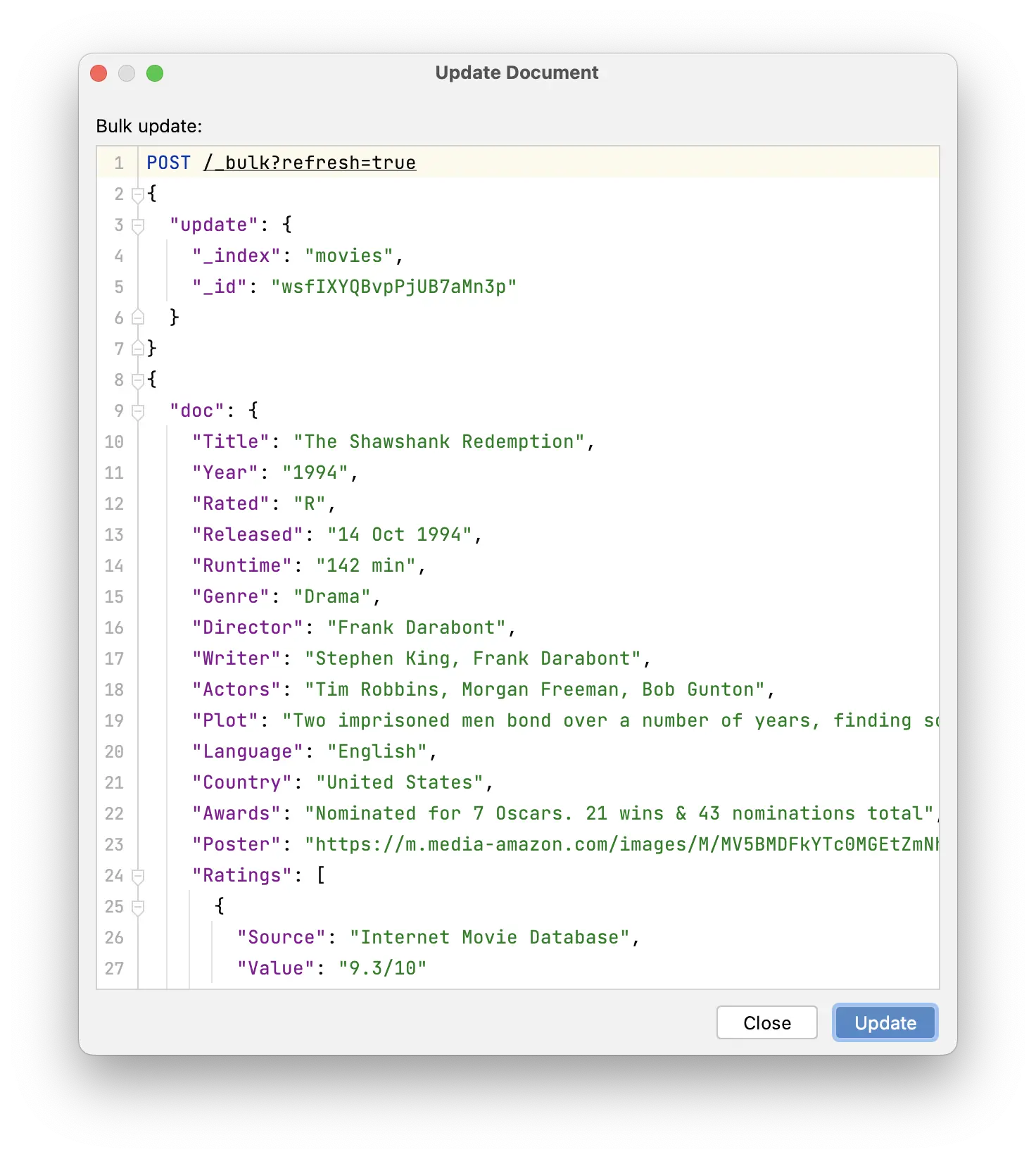
Delete document
To delete document select the document and click 
You can select the document by selecting the row in table view or putting the cursor at the document in JSON view.
In the confirmation dialog confirm delete.